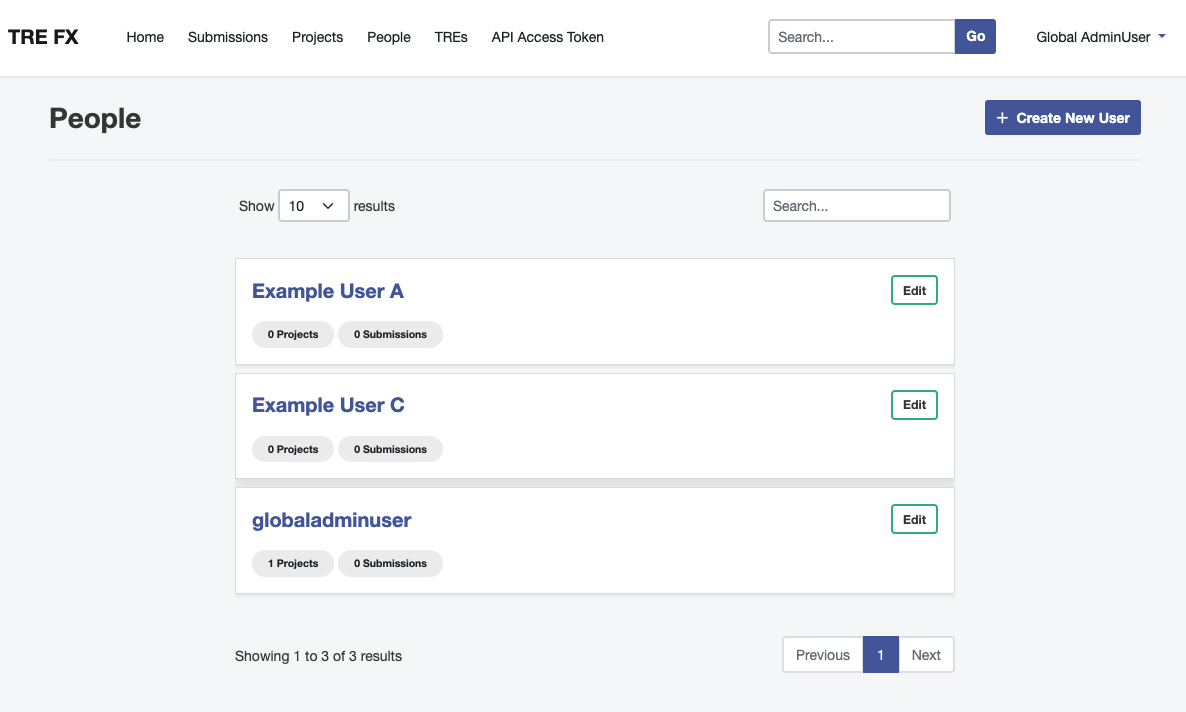Adding a New Person to the Submission Layer
Prerequisites and Notes
Required information:
- First Name
- Last Name
- Username
💡
The username must match the username entered into Keycloak for the same user. This has to be checked manually.
Process
Submission Manager logs onto the Submission Layer
Open the ‘People’ page.
Select the ‘People’ tab at the top of the home page. This will display the list of existing users.
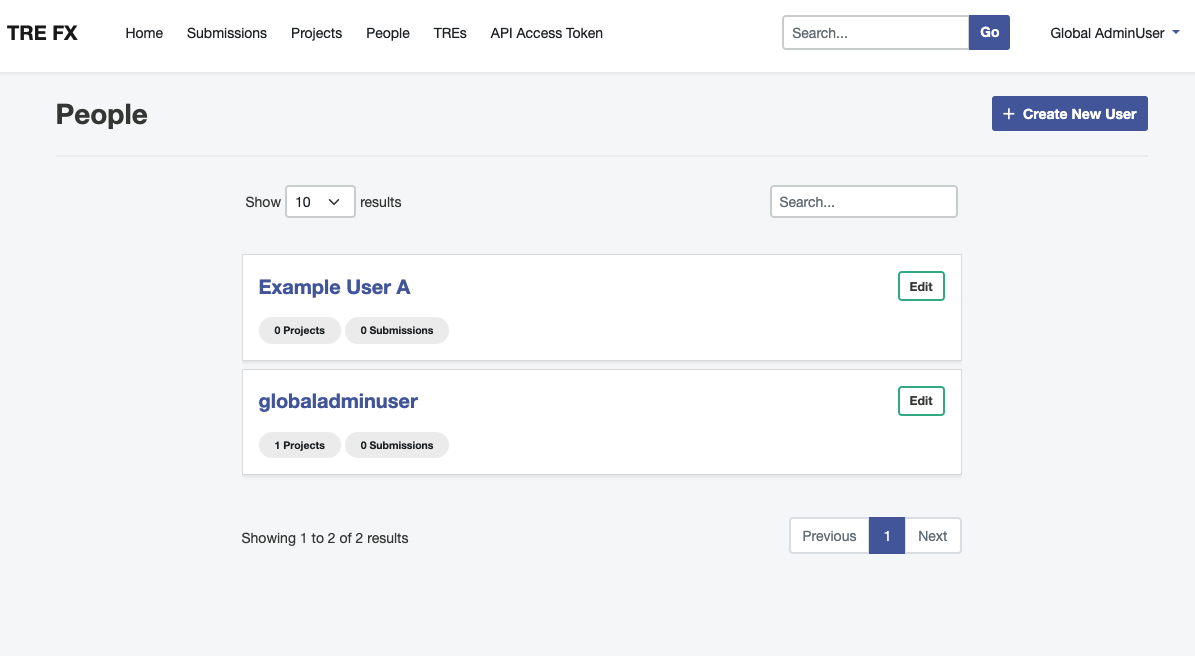
Open the ‘Create User’ page.
Click the blue + Create New User button at the top-right of the ‘People’ page.
This will open the ‘Create User’ page.
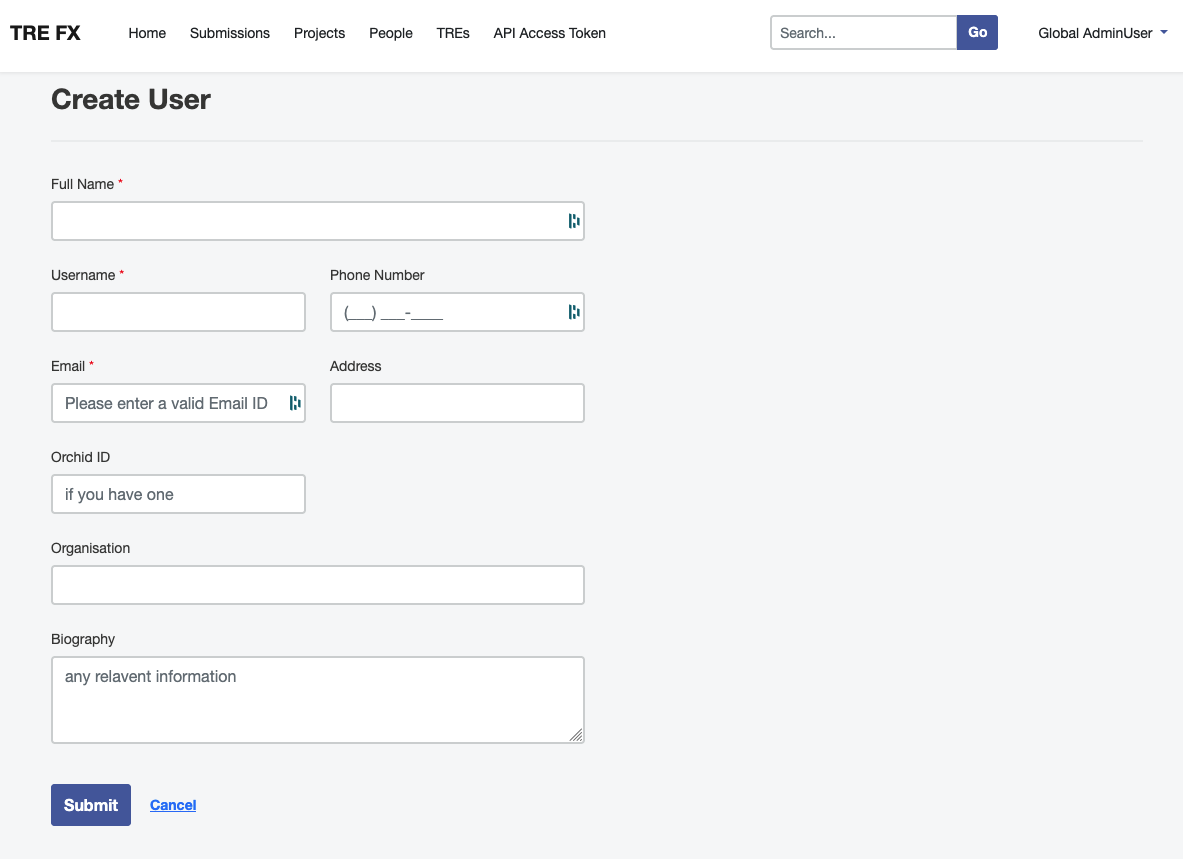
Enter User details.
Enter the user details:
- Full Name (mandatory)
- Username (mandatory)
- Email (mandatory)
💡
Make sure that the username matches the username entered into Keycloak for the same user.
Submit informaation.
Once all details have been added click the blue ‘Submit’ button. This will return you to the People page, where the new user will be displayed.